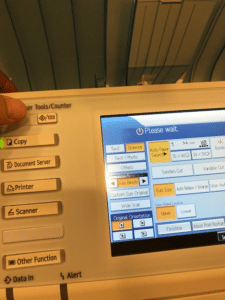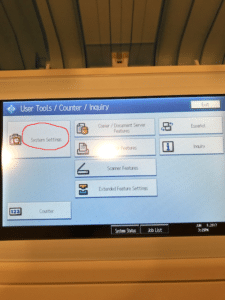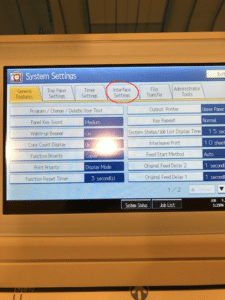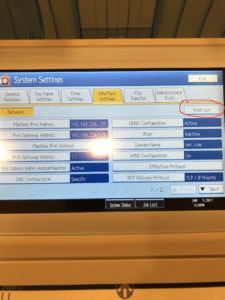How to Print a Configuration Page for Ricoh MP W3601SP
Probably one of my shorter blog posts for the Ricoh MP W3601SP.
Printing the configuration page for the Ricoh 3601SP is very simple. Below we’ll take you through the process one step at a time.
1) Press the User tools/counter button for the MP W3601SP
2) Press the “soft touch” Systems Settings Tab on the LCD Color display panel for the MP C3601SP
3) Press the “soft touch” Interface Setting Tab on the LCD Color display panel for the MP W3601SP
4) Press the “soft touch” Print List button on the LCD Color display panel for the W3601SP
6) Press the Green Start button (hard key)
After pressing the start button, the Ricoh MP W3601SP will then print the IT configuration page. This can printed to the roll paper or to the paper tray (if you have that option).
Please keep in mind that if you’re interested in wide format scanners, plotters or wide format multifunctional products, we can help. Send us an email of give us call, we’re always here to help. apost@stratixsystems.com or 732.977.1211
If you would like to download the instructions, please go here
-=Greetings from Sandy Hook=-